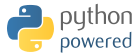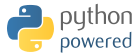| How to post messages to campus email lists and Digests
Follow these steps to ensure your message appears correctly and can be read by a range of email clients in use by readers:
Create your message
Create your message in unformatted text (i.e., not “rich text,” using features such as bold, italics, and hyperlinks). If you use MS Word to create your message, be sure to strip out the formatting fully by pasting it into Notepad or TextEdit, or by using the text editor in Gmail. - Place your text in Gmail
Choose one of the following clients:
- Format your text
Format your text using the email editor. Keep it simple. Font colors are okay, but avoid complex markup such as tables, background colors, and inline images.
- Keep attachments small (less than 1.5 MB). For larger attachments, post them in Google Drive and share a link to the file in your text. Or, use the Gmail feature that allows you to quickly attach an item as a Google Drive link; this method will handle the uploading and sharing settings automatically for you.
- Use the official campus signature. If you use an email signature that is more than just your name and other plaintext information, use only the official campus Email Signature that was developed by the SUNY Plattsburgh Marketing department. You can use the Email Signature Generator from the SUNY Plattsburgh main website to generate one for you to copy and paste into your signature area. Other signature formatting and images are not supported.
|